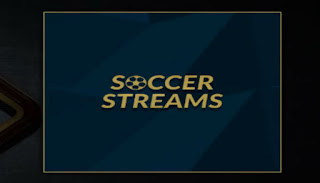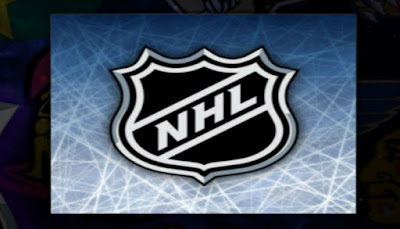Stream HUB Addon allows you to watch Live TV, Movies, TV Shows, Music, Documentaries and More on Kodi.
Here is how to install Stream HUB Addon on Kodi:
Here is how to install Stream HUB Addon on Kodi:
01: Inside Kodi select System and under System click on File Manager
02: Click on Add Source
03: Click on None(Text box)
04: Type in web address http://mkodi.co.uk/srepo and then click on Done
05: After that click on Text Box underneath “Enter a name for this media Source”, type streamhub and click on OK
06: Now go back to the main screen of Kodi
07: Click on System>Addons>Install from zip file>streamhub
08: Click on repository.streamhub.x.x.zip
09: Wait for Addon enabled notification
10: Click on Install from Repository>Stream HUB Repository> Video addons
11: Click on Stream HUB>Install and then wait for Addon enabled notification
That is it, you can access Stream HUB by going to VIDEOS>Addons from main screen of Kodi
For more detailed guide on How to install Stream HUB addon Click Here