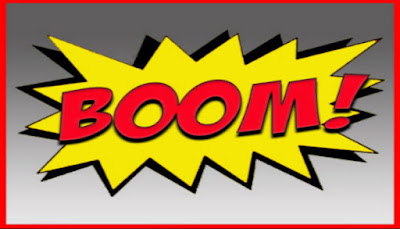1080P Movie Addon allows you to watch all movies in full HD on Kodi.
Here is how to install 1080p Movie Addon on Kodi:
For more detailed guide on How to install 1080p Movie addon Click Here
Here is how to install 1080p Movie Addon on Kodi:
01: Inside Kodi select System and under System click on File Manager
02: Click on Add Source
03: Click on None(Text box)
04: Type in web address http://archive.org/download/back2basicsrepo and then click on Done
05: After that click on Text Box underneath “Enter a name for this media Source”, type origin and click on OK
06: Now go back to the main screen of Kodi
07: Click on System>Addons>Install from zip file
08: Click on origin>repository.origin.zip
09: Wait for Addon enabled notification
10: Click on Install from Repository>Origin repo>Video addons
11: Click on 1080p Movie>Install and then wait for Addon enabled notification
That is it, you can access 1080p Movie by going to VIDEOS>Addons from main screen of Kodi
For more detailed guide on How to install 1080p Movie addon Click Here